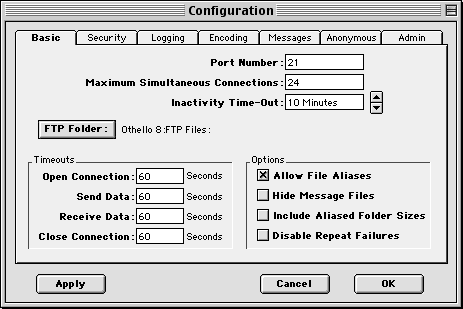
Figure 1: The Basic tab of the Rumpus Configuration window.
To launch Rumpus, double-click on the Rumpus application icon, at which time the Monitor Window will appear. All configuration of Rumpus is performed through the Configuration window, which is accessed by either choosing "Configuration..." from the "File" menu, or by pressing Command-K. The configuration dialog box that appears, shown in Figure 1, has several tabs on it that gives you access to all of the setup options available.
Any changes to the server's configuration will take effect as soon as you click the "Apply" button in the Configuration window or click "OK".
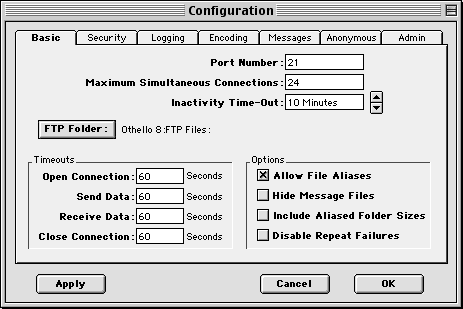
Edit the following fields to configure the basic elements of your FTP server.
However, you can't use any port number you wish. The general practice is that port numbers 1 through 1024 are reserved or privileged and should not be used as alternatives to the default port. Instead, the accepted practice is to add a zero to the default port, then add one. For example, you've probably seen the nonstandard port of 8001 used by some Web servers, even though the default port is 80. For FTP servers, try using 2101 for the first FTP server using a nonstandard port, then 2102, 2103, etc.
You may have multiple FTP servers running on your Mac, but only one copy of Rumpus can be used at a time. To access Rumpus using a nonstandard port, users will need to enter the domain name or IP number of the server followed by a space, followed by the new port number. Figure 2 shows a Fetch session configured to access the fictitious server named ftp.rumpus.com using the port 2101.
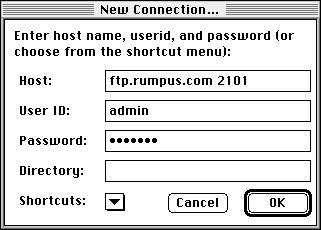
Your users will need to know the nonstandard port number and how to configure an FTP client in order to access Rumpus configured with a nonstandard port, so use it wisely. In general, unless you have a specific need to use a non-standard port, we strongly recommend that the default port of 21 be used.
NOTE:When you change the port number, the server resets itself and ALL connected users will be immediately disconnected.
NOTE:When you change the number of maximum simultaneous connections, the server resets itself and ALL connected users will be immediately disconnected.
Note that aliases are supported in Rumpus mainly so that you can provide access to any folder or volume, and aliasing a single file is fairly uncommon. Also, if there is a remote file that you must put in your FTP hierarchy, it is very easy to simply make a copy of the file and place it within your FTP folder structure.
Copyright © 1997-9 Maxum Development Corporation
http://www.maxum.com/