User Setup Panel
Use the Setup panel to renter basic registration information for a given user.
Name
The name can be up to thirty-one (31) characters long. Account names used for Internet email should contain printable US Ascii characters only.
Publish Name
Turn this off to hide the user name from "Finger" lookups and TeleFinder's "Locate a User" function.This setting does not hide the name from Users with the "Sysop All Files" privilege.
Password
A password can be from one to nine characters long. If you leave the field blank, a user can log on without a password ( or with any password ).Any printable character may be used in a password.
Permanent Account
Turn this OFF to let automated user management software change or remove this account.
Publish Phone
This flag determines if the entered phone number will be shown in on-line user lists.
Is on Callback @
This field defines the callback security telephone number for the account. This option may be used with modem callers only.Callback is a simple, yet powerful, scheme for enhancing the security of your BBS. By tying a specific phone number to a user, the method couples the security of physical location with password protection.
Callback security requires that a user call your BBS from a predetermined phone number. When that user calls in with the correct name and password, the BBS hangs up the phone. The BBS then returns the call at the specified number to complete the connection.
If the user's modem does not respond at that number, the BBS re-initializes its modem and waits for another user to call. A record of these transactions is kept in the TeleFinder Server's log file for subsequent audit.
Follow these steps to use callback security for a user of your BBS:
•Open the "TeleUsers" file and select the user from the user list.•Select the "Edit User" command from the Edit menu. User Manager opens the "User Update" dialog.
• Turn the "Is on callback @" check box ON.
• Enter the number to call the user at in the text below the "Is on callback @" check box.
• Click in the "OK" button to save the settings.
Logons & Time Panel
Use the Logons & Time panel to restrict the amount of time a given user may spend logged into the BBS.
Logons Per Day
Select a number of logons to restrict the number of times a user can call the BBS per day. When you select "unlimited," the user can connect as many times each day as desired.
Time Limit
The Time Limit pop-up menu provides four items:Daily The "Time Limit" applies over the course of one day.Each Logon The "Time Limit" applies to each connection.
Absolute The "Time Limit" applies over any span of days.
No Limit This overrides any time limits.
You can enter any number of minutes from 0 to 32,767 in the Time Limit edit field.The "Logons per day" setting takes precedence over time limits.
Allow Concurrent Logons
This setting allows a user name to be logged into multiple Nodes (BBS and/or POP3) at the same time. If this setting is off, a user will not be able to retrieve mail via POP3 while they are logged into the BBS .
Check Time Limit on Downloads
Turn this setting on to prevent the user from exceeding their time limit during downloads. Turning this off allows the user to download files regardless of file size.
The Mail Settings Panel
Use the Mail Settings panel configure a user's Mail Privileges.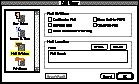
Can Receive Mail
Turn this setting off to prevent the user from receiving mail.
Can Send Mail
Turn this setting off to prevent the user from sending mail.
Allow Automatic Forwarding
Turn this setting on to allow the user to setup mail forwarding.
Store Mail for POP3
This setting must be turned on if the user will be using a POP3 mail client to retrieve their mail.
Can Delete Mail
Turn this setting off to prevent the user from deleting items in their mailbox.. This also prevents a user from removing messages he or she posts in topics.
Mail Location
This defines the directory used to spool the user's mail and store their "Web Space" and "pub" folders. Click in the "Create" button to let User Manager create the directory for you, or click in "Choose" to pick an existing directory.
The Privileges Panel
Use the Privileges panel to configure a users privileges while logged into the BBS.
User Privileges
Use these settings to define the user's basic privileges.Allow Web Space &endash;- Turn this on to create a Web Space folder and permit web serving from the account.Can Chat&endash;- Turn this off to prevent a user from using Instant Messages or Chat Rooms.
Can Change Password &endash;- Turn this off to prevent a user from changing an account password.
Transfer Privileges
Use these settings to fine-tune a user's file transfer privileges.Can Download Turn this off to override "Can Download from Path" privileges in an Access Group.Can Upload Turn this off to override "Can Write to Path" privileges in an Access Group. Turning this off also prevents a user from sending files to the "New Uploads" folder.
Sysop Privileges
Use these settings to create a "Sysop" or "Co-Sysop" account.Can Make Changes Turn this ON to allow a user to move and delete files. This privilege affects every area the user has access to.Can Edit Users Turn this ON to provide the "Edit Users" menu to a user. This terminal interface menu lets a user add new users, or change the access privileges of existing users.
All Files/Disks Access Turn this ON to let a user see all of the files, in every disk, on your computer.
Access Group
Select an access group to define the files and topics the user has access to while on-line.
Path Privileges
Below is a listing of the various privileges you can assign in Access Groups.
Can Write to Path When this is ON, a user can upload files to a Files area, or post messages in a Topics area.
Can Delete from Path When this is ON, a user can delete files and messages in topics.
Can See Folders in Path When this is ON, a user can see, and open, the folders within a path.
Can See Files in Path When this is ON, a user can see the files within a path.
Can Create Folders in Path When this is ON, a user can make new folders in a path.
Can Download from Path When this is ON, a user can download files from a path. This option is only available in Files areas if the user can also "See Files."
Can Create Topics in Path When this is ON, a user can create new message topics in a path. This option is available only in Topics areas.