Server Control
These commands are useful when you need to bring nodes of your server on or off-line.The BBS menu offers three commands to stop and start server nodes.
Start All Nodes
This command will start any idle node, or any node with an Shut Down command pending.Shut Down Nodes Soft
This command brings all nodes to the idle state. Nodes with users connected are permitted to finish their sessions normally before going idle.Shut Down Nodes Hard
This command disconnects any logged on user and brings all nodes to the idle state immediately.FidoNet Event Paths
Use this to set paths necessary to support FidoNet Mailers such and MacKennel and Formula1.FidoNet connect.bbs
Use this to define the contents of the "connect.bbs" file used by FidoNet mailers.FidoNet is a BBS to BBS news and email network that has been largely replaced by Internet email and news. They are supported in TeleFinder for backwards compatibility. Additional information about FidoNet and it's setup comes from the Mailer program documentation.
Node Control
You can control individual nodes with commands from the Node menu. They work identically to their counterparts in the BBS menu with the exception that they apply to a single node. These commands are available when a Node status window is in front.
Start Node
This command starts an idle node.Stop Node Soft
This command brings the node to the idle state. A Node with a user connected is permitted to finish his session normally before the node goes idle.Stop Node Hard
This command disconnects any logged on user and brings the node to the idle state immediately.
Broadcast Message
You can use the "Broadcast Message" command to send a message to the screens of all connected users. This is useful to do before a "Hard" Shut Down.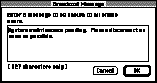
Select the "Broadcast Message" command from the BBS menu to open this dialog.
• Enter the message you wish to send.• Click in the OK button to transmit the message to all connected users.
User Menu
The User menu lets you temporarily control a user's privileges for a particular session. These commands apply only to BBS nodes. Each of these commands is undone once the users logs off.
Logout of Chat &endash; this command removes a user from the list of users on-line and chat rooms. It prevents them from sending or receiving Instant Messages and entering chat rooms.
Login to Chat &endash; this allows the user normal chat privileges.
Suspend Logon Timer &endash; session time limits are suspended when this is selected.
Download Privileges &endash; the user is granted download privileges when this is selected.
Show Partial Files
Select the "Show Partial Files" command from the File menu to display a list of partially completed file transfers. This is the list that TeleFinder uses to make it possible to resume interrupted file transfers.
This dialog shows the location of partially completed transfers, who was uploading the file and other useful information.TeleFinder uses a "first-in, first-out" queue to keep this list at no more than 50 entries. You can remove files yourself by selecting a file from this list, then clicking in the Trash button.
Print Upload Information
Select the "Print Upload Info" command from the File menu.When this is selected TeleFinder will print information about files uploaded to your BBS to the current printer. For best performance make sure that the "Use Background Printing" option is selected in the Macintosh Chooser.
TeleFinder will print the same information shown in the Transfer Log window and the file description if present.
Extension Mapping
Select the "Extension Mapping" command from the File menu to define Macintosh file types to assign based on DOS file name extensions.
TeleFinder uses this information to assign Macintosh file types to files uploaded by Windows and DOS users of the BBS. Modify this list as necessary for the programs you use.This extension mapping does not apply to the Web Server.