- Installing TeleFinder/User
- Setting up the Connection
- Connecting to a TeleFinder BBS
- Registering with a BBS
- Icons Received from the BBS
Installing TeleFinder/User
Install and Open TeleFinder/User.• With Finder, open the "TeleFinder/User.sea" file. Then click on the "Continue" button in the opening window.
• Use the "Save" dialog to choose a location to install TeleFinder/User. This creates the "TeleFinder/User " folder on your hard disk.
• Open the TeleFinder User application from inside the TeleFinder/User folder.
Note: TeleFinder/User automatically opens the most recently used Settings file and loads the saved configuration. TeleFinder saves most configuration changes you make in whichever settings file is currently open.
Use the "Open" command from the File menu to choose a different settings file.
Setting up the Connection
In this section you will configure TeleFinder/User with your logon name, password, BBS phone number, and information about your modem.• Enter your logon name and password in the designated fields
• If you are supporting dial-in access through your modem then you should configure using the "Modem" Connection Method. For other connection methods please refer to the "Using Other Connection Methods" section of this chapter.
• Click in the "Setup" button in the Connection window. TeleFinder will open the "Modem Setup" dialog.
• Select the serial port your modem is connected to from the serial ports list of the "Modem Setup" dialog.
• Scroll through the Modem Settings list, and click on the name that most closely matches the name of your modem to select it. The modem setup configures TeleFinder with settings to make your modem work properly.
• Enter the telephone number of the BBS you want to connect to in the "Telephone Number" text field.
Note: If you need to dial "9" to get an outside line, enter it as "9,," ( nine followed by two commas. When using calling cards, enter your calling card number in along with the telephone number. You may need to separate the telephone numbers from the calling card number with two or more commas. Each comma tells the modem to pause between the numbers.
Use the "Open" command from the File menu to choose a different settings file.
• Click in the "OK" button to save the settings. Click in the Connect button to place the call.
Connecting to a TeleFinder BBS
See the "Setting up TeleFinder" section if you need instructions for setting the telephone number or choosing a modem configuration.TeleFinder dials the number using your modem and then waits for the BBS Server to answer your call. TeleFinder will automatically make repeated attempts to connect to a busy line. Click in the Cancel button to stop.
You normally see the following messages in the Call Progress portion of the Connection window while TeleFinder is connecting.
Opening the Connection Connection EstablishedAfter the modems connect, TeleFinder logs you on to the bulletin board. This is when the bulletin board checks your name and password. The BBS starts this process. You should see these messages displayed in the dialer as log on takes place.
Waiting for the host Sending name and password Waiting for authorization Successful connection!
If the log on fails, it is usually because the modems did not make a good connection. Poor connections often result from using the wrong settings. Correct TeleFinder's modem configuration if necessary. Refer to the Trouble Shooting section of this manual if you have problems connecting, or if your modem is not shown in the Modem Setups list.
If your password is incorrect the BBS sends a message saying that your name or password did not match. If necessary, verify the password and try again.
Registering with a BBS
If you are not yet a registered user of the BBS or if your logon name is misspelled, your BBS will send you a message explaining what to do next. If you are already a user of the BBS, correct the name and password in the Connection window and try again. If you are a new user of the BBS, fill in the registration form to request an account.
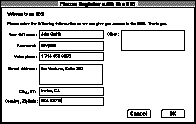
Icons Received from the BBS
After a successful connection, TeleFinder displays the BBS Desktop window with the icons you have access to. Double-click an icon to open it.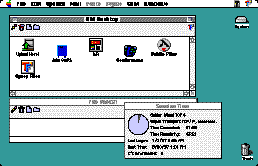
This screen is an example of what users see after connecting to Spider Island Software's BBS. Bold icon names indicate new or recently changed files.
TeleFinder displays file area icons to provide you access to demo, shareware, and public domain software. The Mailbox icon contains your mail. The Conferences icon contains message topics with news, information and public discussions. The Upload Here! icon is used to send files to the BBS. The BBS system operator chooses the icons and names of BBS areas.
If an auto message was assigned to your access group it will be automatically displayed. You can save the document as a text file or print it. The Session Time window shows BBS connection and time information.