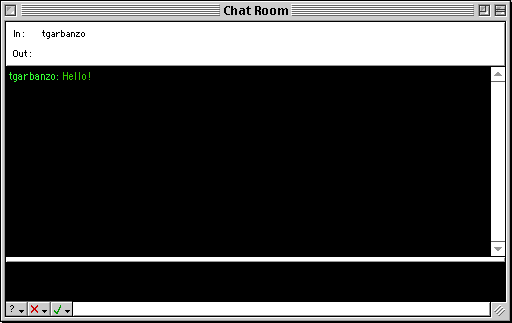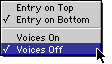Chat rooms appear in your BBS Desktop window just like other areas of the BBS do. The "Chat Room" icon above shows the default icon for chat rooms. Sysops can assign any icon to a chat room. This is the chat room window.
Messages you enter appear along with the messages from users in the room. You can enter up to 1K of text to send in this window. The "In" and "Out" status lines show you when users enter and leave the room. To send a message, type text into the window. All typed characters will appear in the lower half of the window. Press 'return' or 'enter' to send the text. Your message will appear in the upper half of the message, just as other users will see it. Messages typed by other users will also appear in the upper half of the window.
Chat Room Options
There are three pop-up menus in the lower left corner of the Chat window, Options, Filters, and Hilites.The first pop-up menu, the Options pop-up, allows you to customize the chat window. The first option specifies whether the text input area of the chat window appears at the top or the bottom of the chat window. The default is to appear at the bottom of the chat window. The second option specifies whether voices are on. Voices allow chat messages to be spoken when they appear in the chat window. To customize voices, see the section "Chat User Profiles".
The second pop-up menu, the Filters pop-up, allows you to filter specific users. A user that is filtered will not have their chat messages displayed in your window. This can be a way of ignoring a user who is being annoying, or just a way of ignoring users if the chat room is very busy. Choose "Reset Filters" to make all user's messages visible.

The third pop-up menu, the Hilites pop-up, allows you to hilite specific users. A user that is hilited will have their messages appear more prominently than other users. It can be a way of bringing greater attention to specific users that you are conversing with. See the section "Chat User Profiles" to specify exactly how hilited user messages appear. Choose "Reset Hilites" to eliminate all hiliting from users.