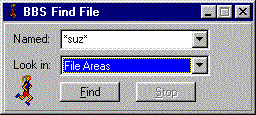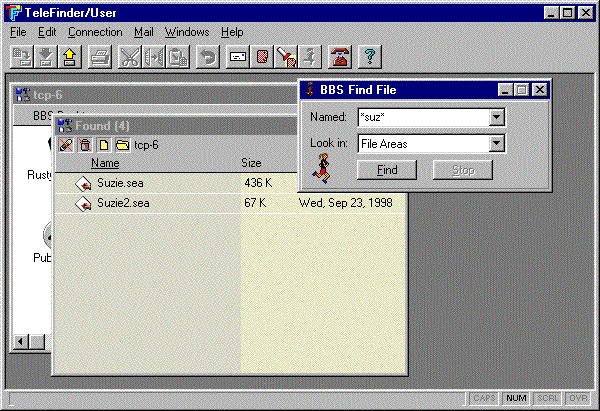
Starting a Search
• Select the part of the BBS you want to search from the "Search" pop-up menu. Every BBS icon that you have access to appears in this menu.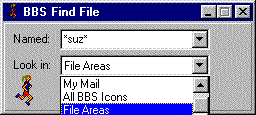
• Enter the wild card search string in the "Named" field. Enter an asterisk in the string to permit a match of any sequence of characters.
TeleFinder also supports searches using wild cards (*). This lets you find all the files of a given type ( file extension like "*.html" ). You can also search for files whose names begin and end with specific characters. ("Web*.log").
• Click in the "Find" button to begin the search.
TeleFinder puts the icons of the files and folders it finds into the "Found" window.
Working with Found Files
Once the search is complete, you can open, and get information about, the files TeleFinder finds. The Icons in the Found window behave like the icons in any other BBS Window.• Select a file or folder from the window.
• Select the Open command from the File menu to display e-mail, text, graphics and message topics. If TeleFinder cannot display the type of file selected in the list, the Open command will display the Info window instead.
•Select the Download command to begin the transfer of the selected file to your PC.
•Select the Info command to display the Info window with details about the item.